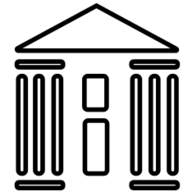Redlining a PDF involves using annotation tools to highlight changes, add comments, and track revisions. This process enhances collaboration by providing clear feedback, making it essential for professionals in law, design, and engineering to communicate effectively.
Redlining a PDF is a collaborative process where users add annotations, comments, or marks to indicate changes or feedback. This method, traditionally done with a red pen on paper, has evolved into a digital tool for clear communication. Redlining helps professionals in law, design, and engineering highlight specific sections needing attention. By using digital tools, teams can share and review documents efficiently, reducing misunderstandings. This approach streamlines workflows, ensuring all stakeholders understand proposed changes.
Modern redlining involves tools like Adobe Acrobat, WorkinTool PDF, or Preview, offering features such as strikethrough text, highlights, and comments. These tools enable users to mark documents digitally, fostering real-time collaboration. Whether for contract reviews or design feedback, redlining is essential for effective communication. It ensures clarity and accuracy, making it a cornerstone of professional document management.
Tools for Redlining a PDF
Several tools are available for redlining PDFs, catering to different needs and preferences. Adobe Acrobat Pro stands out for its comprehensive features, including text editing, highlighting, and strikethrough options. WorkinTool PDF is an online platform that allows users to redline PDFs without downloading software, offering simplicity and convenience. DocHub is another online tool that supports redlining with features like text highlighting and comments, making it ideal for collaborative workflows. For Mac users, Preview provides built-in markup tools, enabling users to annotate PDFs directly. Additionally, tools like PDFelement and MiniTool PDF Editor offer advanced annotation features, such as drawing lines and adding shapes, to enhance the redlining process. These tools vary in functionality and accessibility, ensuring there’s a solution for every user, whether they prefer desktop software or web-based applications.
Choosing the right tool depends on specific requirements, such as collaboration needs, budget, and desired features. Each tool provides unique benefits, from advanced editing capabilities to simplicity and ease of use, making redlining efficient and accessible for all users.
Step-by-Step Guide to Redlining in Adobe Acrobat
Redlining a PDF in Adobe Acrobat is a streamlined process that allows for precise annotations. First, open the PDF document in Adobe Acrobat. Navigate to the Comment toolbar, where you’ll find various annotation tools. To highlight text, select the Highlight tool and drag it over the desired text to mark it. For deletions, use the Strikethrough tool by selecting the text and applying the strikethrough format. Adding comments is straightforward: select the Add Comment tool, click on the text, and type your feedback in the pop-up window. To draw attention to specific areas, use the Draw tools to add shapes or lines. Once all annotations are complete, save the document to ensure your changes are preserved. Finally, share the redlined PDF with collaborators for review. Adobe Acrobat’s robust features make it an ideal choice for detailed and professional redlining.
By following these steps, users can efficiently communicate changes and feedback, ensuring clarity and productivity in collaborative workflows.
Using WorkinTool PDF for Online Redlining
WorkinTool PDF is a user-friendly online platform designed for efficient redlining without the need for software downloads. To begin, visit the WorkinTool PDF website and select the View & Edit option. Upload your PDF file by clicking PDF Edit and selecting the document from your device. Once uploaded, navigate to the text or section you wish to redline. Use the Strikethrough tool to draw a line through the text, indicating changes or deletions. For additional feedback, use the Add Comment feature to leave notes. After completing your annotations, download the edited PDF to your device for sharing or further review.
WorkinTool PDF is ideal for its accessibility and simplicity. It requires no installation, making it perfect for quick edits. However, it depends on a stable internet connection and may have limitations in advanced features. Despite this, it remains a convenient option for online redlining, especially for users seeking a hassle-free experience.
Overall, WorkinTool PDF is a practical choice for those needing to redline PDFs without advanced software, offering a straightforward solution for collaborative workflows.
Redlining with DocHub
DocHub is a versatile online tool that allows users to edit PDFs, add signatures, and perform redlining tasks. To start, sign up for a DocHub account using your email or Google account. Once logged in, upload your PDF from your computer or cloud storage. DocHub provides intuitive annotation tools, including text highlighting and comment additions, which are ideal for redlining.
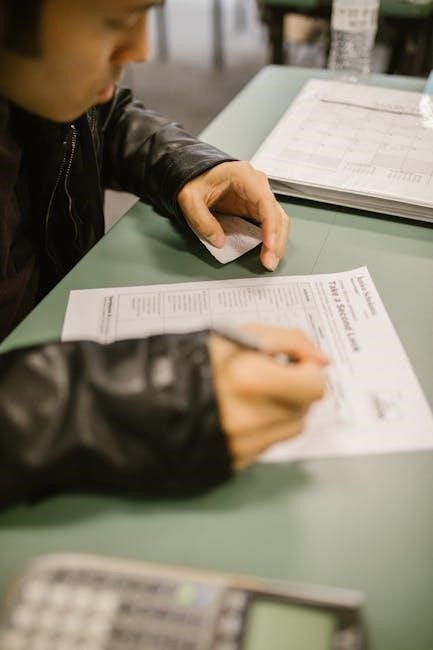
To redline, select the text you wish to highlight or add a comment to. Use the Highlight tool to draw attention to specific sections, or apply a Strikethrough to indicate deletions. DocHub automatically saves your changes, ensuring no progress is lost. After completing your annotations, you can download the edited PDF, save it to your account, or share it with others for further collaboration or approval.

DocHub is user-friendly and accessible, making it a great option for quick and efficient redlining. While it may lack some advanced features compared to dedicated PDF editors, its simplicity and auto-save functionality make it a practical choice for many users. It’s particularly useful for those who need to redline PDFs without requiring complex tools.

Overall, DocHub is a reliable platform for redlining, offering essential tools for clear and effective document collaboration.

Redlining in Preview for Mac
Preview, a built-in application on Mac devices, offers a straightforward way to redline PDFs. To begin, open your PDF in Preview by double-clicking the file. Once open, click the Markup Toolbar icon (a pencil) to access annotation tools.
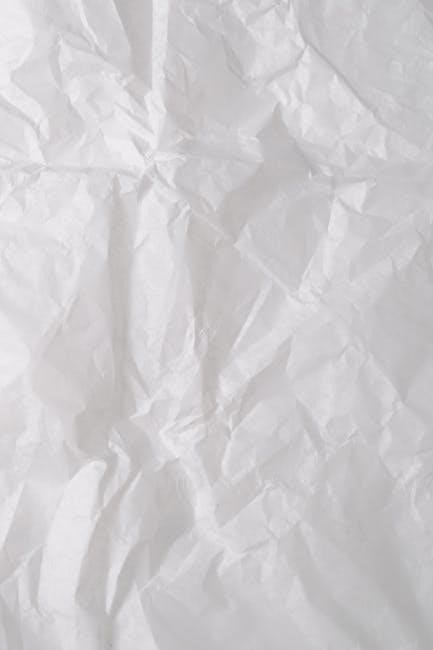
From the toolbar, select tools like Highlight, Strikeout, or Shapes to mark changes. Use the Highlight tool to draw attention to specific text, or apply Strikeout to indicate deletions. You can also add notes or drawings using the Sketch tool.
After making your annotations, go to File > Save to ensure your changes are preserved. Preview is free, user-friendly, and ideal for quick redlining tasks. However, it’s exclusive to Mac users, which may limit collaboration with non-Mac users. Despite this, Preview remains a convenient option for Mac users needing to annotate PDFs without additional software.
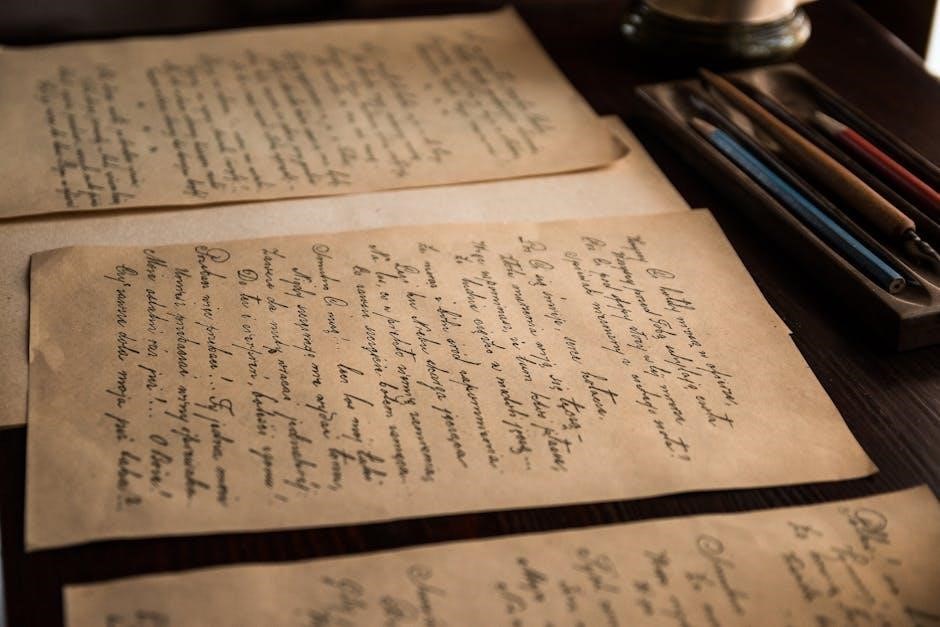
Its simplicity and integration with macOS make it a practical choice for basic redlining needs.
Best Practices for Redlining PDFs
When redlining a PDF, it’s important to follow best practices to ensure clarity and efficiency. First, use consistent colors for different types of annotations—e.g., red for deletions, blue for comments, and green for additions. This helps others quickly understand the feedback.
Be specific with your annotations. Instead of vague comments, clearly state what needs to be changed. For example, write “Reword for clarity” instead of “Needs improvement.” This ensures the recipient knows exactly what to address.
Organize your feedback by focusing on one section at a time. This prevents overwhelming the document with excessive marks. Additionally, save a separate version of the PDF with your redlines to avoid altering the original document unintentionally.

Finally, proofread your annotations to ensure they’re professional and free of errors. This maintains credibility and avoids confusion. By following these practices, you’ll make the redlining process more effective and collaborative.
Common Mistakes to Avoid While Redlining
When redlining a PDF, there are several common mistakes to avoid to ensure clear and effective communication. One of the most frequent errors is being too vague with annotations. For instance, writing “Needs improvement” without specifying what needs to be changed can lead to confusion and misinterpretation.
Another mistake is using inconsistent colors or symbols for annotations. This can make it difficult for others to understand the intent behind the marks. Always stick to a consistent system, such as using red for deletions and blue for comments.
Overcrowding the document with too many annotations is another pitfall. Too many marks can make the document hard to read and may overwhelm the recipient. Focus on prioritizing changes and grouping similar feedback.
Additionally, failing to proofread annotations can lead to errors and unprofessionalism. Ensure all comments are clear, concise, and free of typos to maintain credibility. By avoiding these common mistakes, you can make the redlining process more efficient and effective.
Advanced Features in PDF Redlining Tools
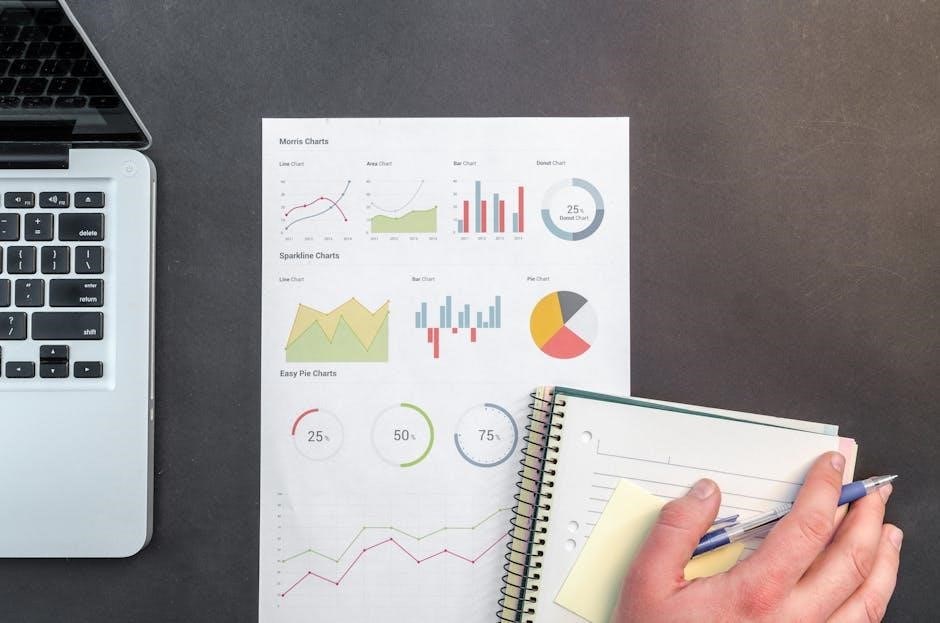
Advanced PDF redlining tools offer sophisticated features that enhance the annotation and collaboration process. Many tools now include real-time collaboration, allowing multiple users to comment and markup a document simultaneously. This feature is particularly useful for teams working remotely or across different time zones.
Another advanced feature is the ability to track changes with version control. This ensures that all revisions are recorded, making it easy to compare different versions of a document. Some tools also offer customizable stamps and templates, enabling users to create standardized annotations for consistency.
Additionally, advanced redlining tools often integrate with other productivity software, such as Microsoft Office or cloud storage platforms, streamlining workflows. Security features like encryption and digital signatures are also available, ensuring that sensitive documents remain protected during the redlining process.
These advanced features not only improve efficiency but also enhance the overall quality of feedback, making them indispensable for professionals who regularly work with PDF documents.
Comparing Different PDF Redlining Tools
When comparing PDF redlining tools, consider features, compatibility, and user needs. Adobe Acrobat offers robust editing and annotation tools but may be costly for basic users. WorkinTool PDF is an affordable online option with essential redlining features, ideal for quick markups without software downloads. DocHub provides a user-friendly interface for annotations and signatures, suitable for small businesses and personal use. Preview for Mac is free and integrated but limited to macOS users.
Each tool has unique strengths: Adobe Acrobat excels in advanced editing, while WorkinTool PDF shines with its accessibility. DocHub is great for collaboration, and Preview is perfect for Mac users needing simplicity. By evaluating these factors, users can choose the best tool for their specific requirements, ensuring efficient and effective redlining processes.
Tips for Collaborative Redlining
Collaborative redlining requires clear communication and streamlined processes to ensure all team members are aligned. Start by assigning roles to avoid confusion, such as designating one person to consolidate feedback. Use consistent colors and symbols for annotations to maintain uniformity across the document. When using tools like Adobe Acrobat or DocHub, leverage comment threads to engage in real-time discussions, reducing misunderstandings. Regularly save and share updated versions of the document to prevent version control issues; Additionally, establish a checklist of key areas to review, such as grammar, formatting, and compliance, to ensure thorough feedback. Finally, schedule periodic check-ins to discuss progress and address unresolved comments. By implementing these strategies, teams can collaborate more effectively, leading to faster approvals and a polished final document.
Redlining a PDF is an essential skill for professionals seeking to collaborate effectively and track document changes. By utilizing tools like Adobe Acrobat, WorkinTool PDF, and DocHub, users can efficiently highlight, comment, and manage revisions. Whether for legal contracts, design proposals, or academic papers, redlining ensures clarity and precision in communication. The process is straightforward, requiring only basic familiarity with annotation features. Moreover, adopting best practices such as consistent markup styles and regular feedback loops enhances collaboration. As technology advances, redlining tools continue to evolve, offering more intuitive and powerful solutions. Thus, mastering PDF redlining is a valuable skill that streamlines workflows and fosters productivity, making it indispensable in today’s digital workplace. By following the outlined steps and tips, anyone can effectively redline PDFs, ensuring clear and effective communication across teams and projects.